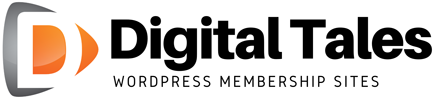How to Change Comments Module Title and Button Text in Divi
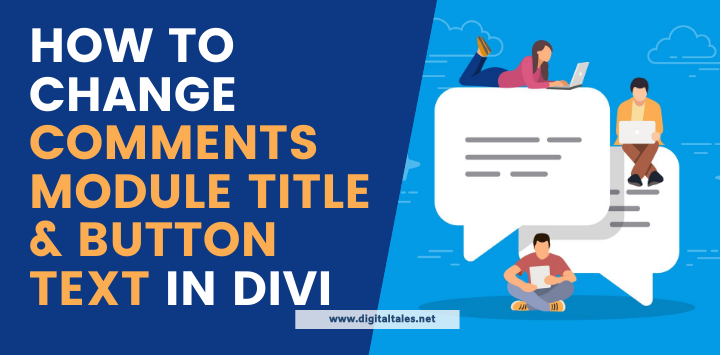
If you’re building a WordPress Membership site, you’re probably thinking about how to facilitate two-way communication with your members.
This what everyone calls “the community” and it is indeed an important part of the membership experience.
While I won’t be getting too deep into ways of facilitating the community aspect when running a membership site business using WordPress, I’ll show you a really cool trick.
This one is straight from my personal “bag of tricks”.
Example of a customized Divi comments module:
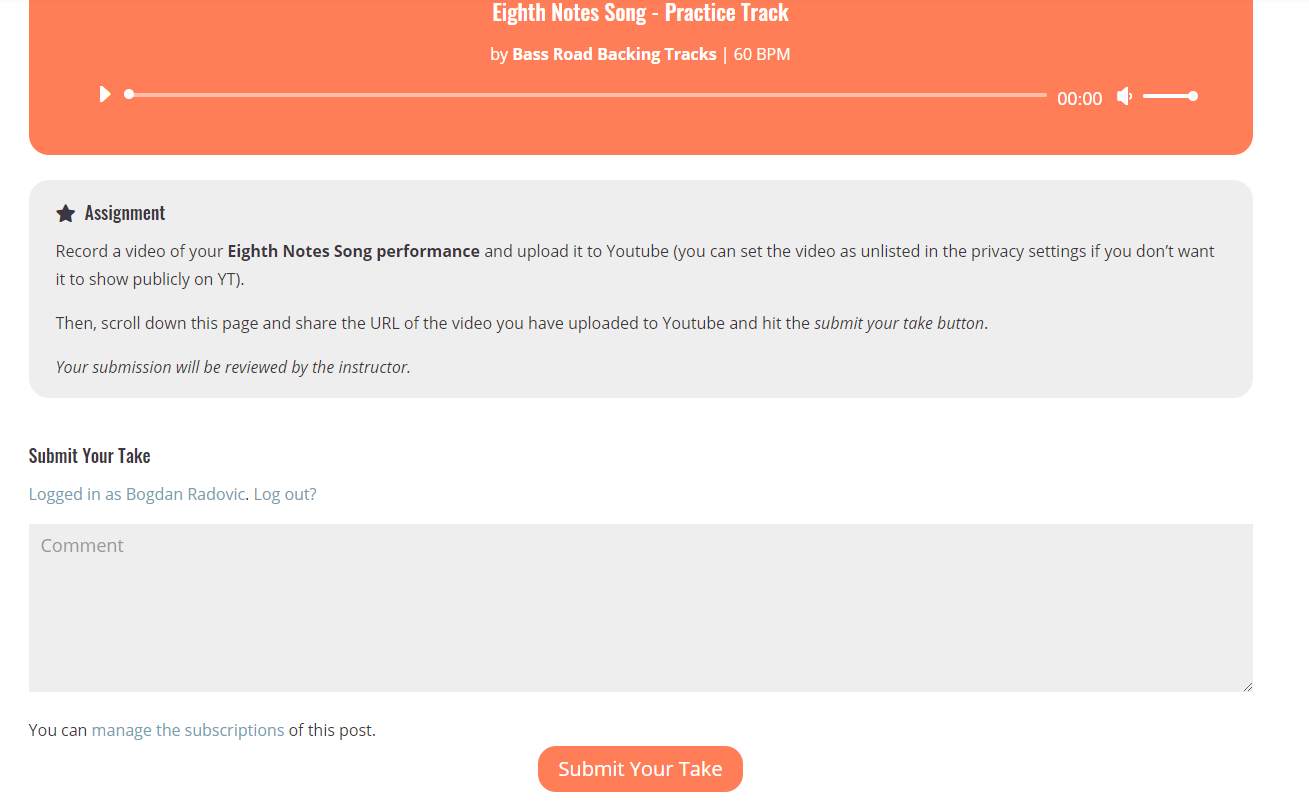
I use it myself in order to provide members a way to contact me inside a membership site without using complex forum integrations or other systems.
Enabling members to ask you questions
Let’s say you are building a WordPress membership site using Divi theme and you have LearnDash for hosting online courses that members-only can access (you don’t need LearnDah for this to work!).
You have different lessons inside the courses and you want to allow your members to post feedback, right there on the lesson page inside LearnDash.
Disclosure: Some of the links in this post are “affiliate links.” This means if you click on the link and purchase the item, I will receive an affiliate commission.
You can do it with native WordPress comments functionality. My suggestion is to always go for the simplest solution there is to avoid tech troubles in the future.
So you’ll be using WordPress comments to allow your members to ask questions or post feedback right there on the lesson pages.
BTW – this doesn’t need to be a strictly a lesson page in LearnDash, maybe you just create members-only blog posts. This will work for any page where you want to customize the look and feel of the comments box.
The next thing that you are going to use is Divi’s visual builder to create and customize the page.
You know, to make it look pretty and functional.
So let’s say you have created a nice looking lesson page in Divi and you want to enable comments.
First, make sure that in edit post/page/lesson comments are enabled. If you scroll down to the Discussion tab, you should see an option called “Allow comments”.
You can do it by adding the Divi Comments module to the page.
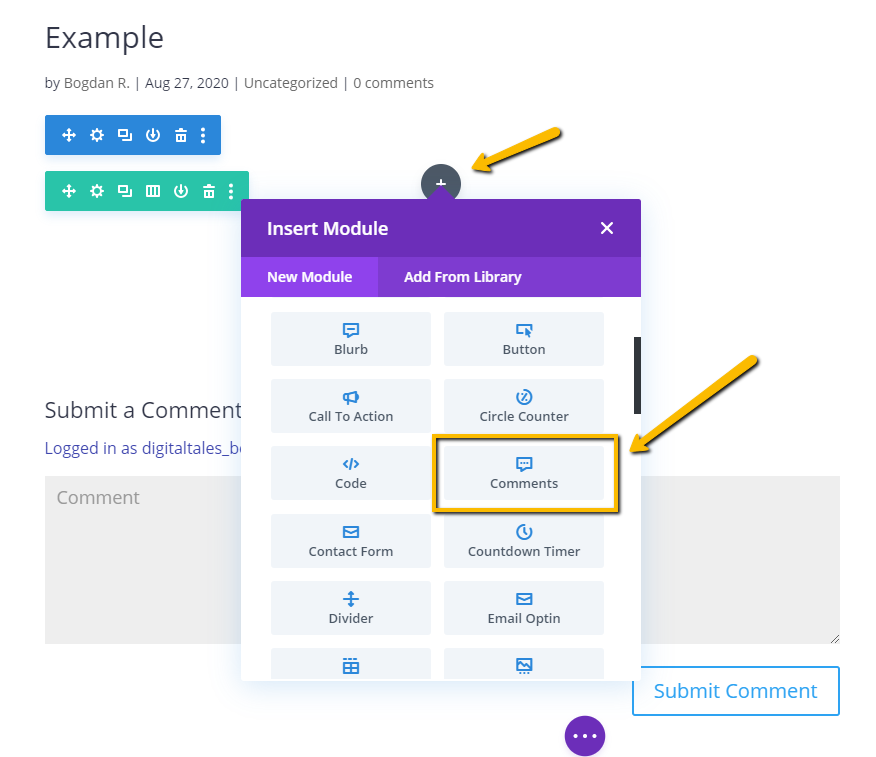
The problem is, the default comments module doesn’t allow you to change the title and also the text on the button for submission.
Check out the default look in the image below:
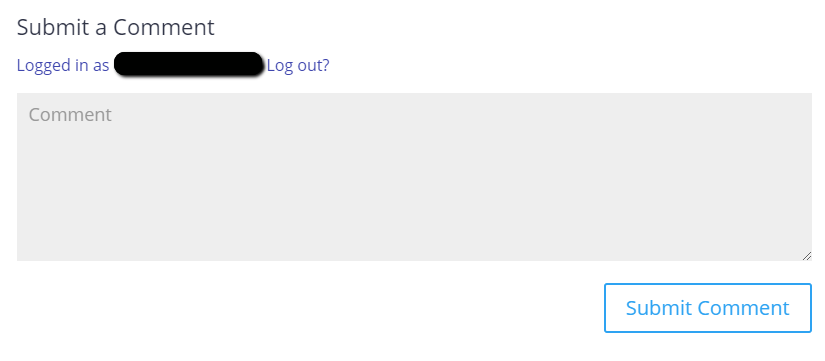
How to change the Divi comments module title text
Step 1
First what you need to do is go to comments module settings>advanced>CSS ID & Classes …and set a custom CSS Class.
Note that you’ll be able to customize comments module title and submit button texts for multiple use cases, so this CSS Class will be unique for each customization.
In the CSS Class field, enter any unique identifier, for example: send-feedback-form
Make sure you write down what you entered here, as you’ll be needing this in the next step.
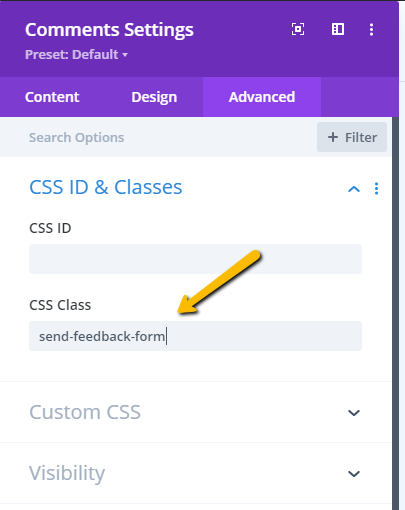
Save the changes and exit the visual builder.
Step 2
Go to WordPress dashboard.
Navigate to Divi>Theme Options>Integration tab.
Now you need to add a bit of code to the “Add code to the < head > of your blog section.
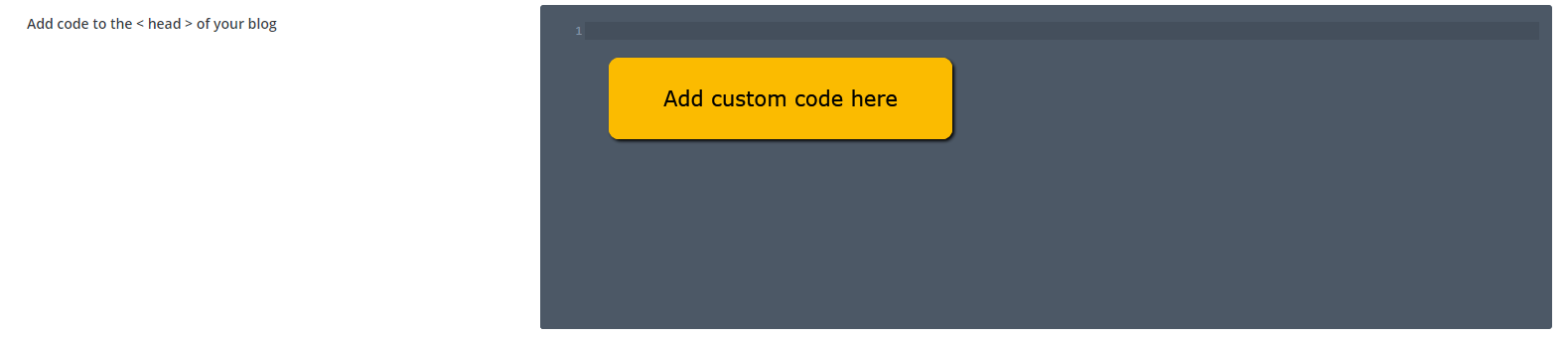
This is the code you want to use:
<script>
jQuery(document).ready(function(){
jQuery(“.css-class-you-entered-previously #et_pb_submit”).html(‘CUSTOM SUBMIT BUTTON TEXT GOES HERE’);
jQuery(“.css-class-you-entered-previously #reply-title span”).html(‘CUSTOM TITLE TEXT GOES HERE’);
});
</script>
You have just changed the text on the Divi comments module form, both the title and submit button text to anything you desire.
This is a great way to customize your membership site user experience using Divi theme.
For example, you can have on certain lessons, below the materials an option for students to “Ask a question” or “Submit feedback”, “Post your take” or anything really.
Neat thing is that this communication is done via native WordPress comments functionality, so you’ll get a neat interface in the WordPress dashboard to manage comments, get email notifications etc. Not to mention, ability to use additional plugins to extend the comments functionality/email notifications.
Divi Theme is a really powerful tool for building versatile WordPress membership sites.
I like to use it to easily create a great experience for the members.
Visual builder allows non-tech-savvy business owners to build a completely custom page in a visual way, with no coding what so ever.
This is just one example of using the Divi theme to allow members to ask questions in your courses or under any members-only content you post really.
In case you’re looking to build a WordPress membership site but feeling overwhelmed, check out our offer on WordPress Membership Site builds with transparent pricing.
If you decide to let us build your site, you’ll be up and running in a matter of weeks!
Not to mention that you shouldn’t be really putting time into learning how to build websites unless you really want to, rather creating valuable content for your future members, preparing promotional materials, setting up email marketing funnels etc.
I’ve seen so many entrepreneurs struggle with getting their membership site business online.
This is why I started publicly offering this service. I wanted to make the techy side of things easy and seamless, so that you can launch your business and start growing you membership.
If you’re in this phase of launching your business, check out how we can help by clicking on this link.
In which way you’re customizing your Divi membership site? Which features would you like to have?
Let us know.
Launch your membership super-fast!
Website installation service
Customization & adding your content to the site pages (make it your own!)
Website ownership (you provide hosting/domain!)
Premium plugins installation (no need to purchase license)
Custom templates and page layouts library inside Divi
1-hour consultation video call
Email support (2 months w/ possibility of extended support)